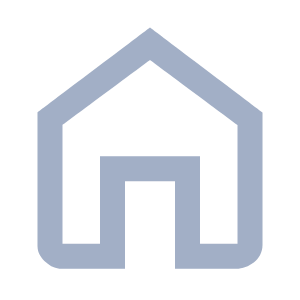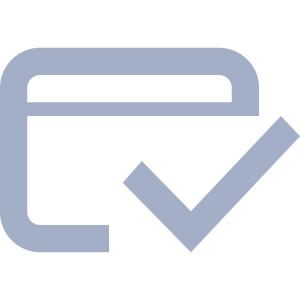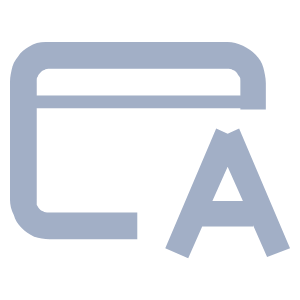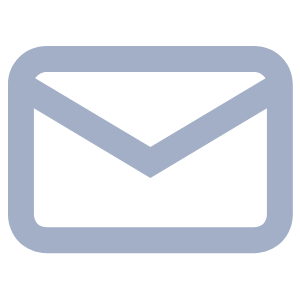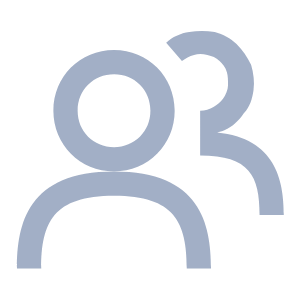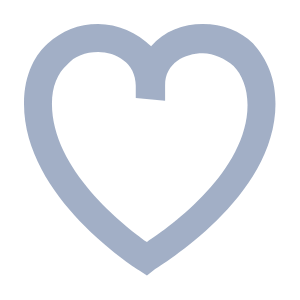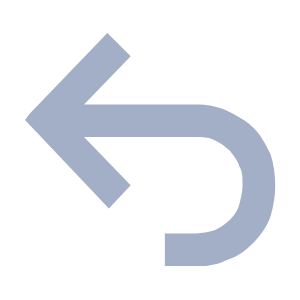In this guide, you will learn how to set up package tracking for your shipping methods. This feature allows your customers to track the current location of their package. The carrier will provide a URL, which you can insert into your online store settings. The carrier will assign each shipment a unique identifier, enabling package tracking on their website. For details on how the package tracking system works, refer to your carrier’s website.
1. In the project details, select Store settings and Shipping methods.

2. Alternatively, access the settings from the editor by clicking on Settings in the top menu bar of the store editor.

3. Select the Online store tab and click the Set up button next to the Shipping methods section.

4. Choose the shipping method for which you want to enable package tracking.

5. In Webnode, package tracking is pre-configured for DHL and Royal Mail. For these carriers, no manual input is required during shipping method configuration.

If you use a different shipping company (by selecting the Another shipping method option), you will need to manually set up package tracking.
You can inquire directly with the chosen shipping company about package tracking. The setup process is generally similar across carriers. Enter the tracking URL into the Shipment tracking URL field. The tracking URL only needs to be added once during the shipping method configuration. If the link is correct, tracking will work for all subsequent shipments.
Save the settings by clicking Save.

6. Next, you need to link a specific order to its tracking number. To do this, go to the Orders section in the Overview administration panel.

7. Select the order for which you want to enter the tracking number.

8. Click Fulfill order.

9. Check the Enter tracking information box and input the tracking number provided by the carrier. In the same window, you can also notify the customer that their order has been shipped. Confirm your selection by clicking Fulfill order. For more information on managing orders, see the article How to Manage Orders.

10. Once the order is marked as processed, the customer will receive an automated email notifying them that their order has been dispatched, along with a link to track the package.